
One of the many things school closures taught us was the importance of having effective, digital tools at your fingertips. When the school closures were first announced, everyone was in an emergency, panic mode and no one had time to fully research online tools before picking one.
It’s becoming clear that technology will play some role in schools next year, whether students are doing a blended learning program or full-time distance learning. Even if schools return back to “the norm,” digital tools can be used in a traditional learning model.
One way to use digital tools is in a flipped classroom. With flipped learning, students watch videos of instruction at home and use class time for projects or practice, while the teacher is there to help. For more about a flipped classroom, check out our article 10 Reasons You Should Try Flipping Your Classroom.
As schools contemplate what next year will look like, teachers are taking stock of the online resources they used and deciding if they want to stick with them or try something new. To help with that, we’ve compared some of the biggest digital learning tools available today and detailed the pros and cons so you can decide which online learning tool is the best fit for you.
live Instruction platforms
Live instruction platforms allow you and your students to all meet together virtually.
Zoom
Zoom gives the host a lot of control over the meeting space. With a free version, you can meet with up to 100 participants for up to 40 minutes or meet with one person for an unlimited length of time. To meet with multiple people for a longer length of time, a subscription is required.
PROS:
- Free version
- Quality image and audio
- Easy to use and share the link to a room
- Screen and computer audio sharing are easy-to-use
- Allows for virtual backgrounds
- Offers a variety of meeting settings
- Can schedule an event and export to calendar, then invite guests
- Affordable
- Moderator can mute participants
CONS:
- Users report being billed incorrectly or having difficulty cancelling
- Users report poor response to customer service/support issues
- The room display is awkward when there are too many participants
- Exporting schedule to Google Calendar is troublesome
- Recording editing is not robust
- Needs fast internet connection to run well
- Mobile app has poor audio quality
Google meets
Google offers secure video conferencing through their Google Meets program. Currently, individuals can meet with up to 100 people for up to 24 hours, but starting September 30, 2020, the meeting limit will be an hour for free plans. Subscription plans will be available for teams who want more features.
PROS:
- Free Version can have up to 100 participants
- More robust version will be $10 per month starting October 2020
- Quality image and audio
- Easy to use
- Quick option for chatting and video conferencing both personal and in groups
- Screen sharing easy to use
- Available from within Gmail
- Ability to share multimedia files
- Having access to the full complement of G Suite programs
CONS:
- Has privacy issues
- Many large organizations have firewall settings that block this tool
- Needs fast internet connection to run well
- You can only access Meet via the Google Chrome web browser
- No whiteboard tools or poll-and-survey options
- Can hear voice echo at times
Adobe connect
Adobe Connect varies from other live platforms because it provides persistent virtual rooms or “live offices” that your content and presentations can be saved in. Your meeting URL never changes, so people (or students!) always know where to find you.
PROS:
- Limitless layout options form the room.
- Ability to set up multiple room layouts that "persist" indefinitely. This allows you to set up your room layout as far ahead of time as you'd like and/or re-use layouts over and over again.
- Allows multimedia sharing options
- Ability to mute and take away audio rights of participants
- Allows upgrading participants to presenter status with all rights
- Recording/playback is seamless
- Access to a wealth of add-ons (like clocks, timers, interactive word clouds, random participant selector, etc.), many of which are free
- Helpful audio/mic troubleshooting
- Multiple ways you can share your screen -- share your whole desktop, share just selected windows, or share just selected applications.
- Ability to pause webcam
- For meeting recordings published to the Adobe server, it provides a left-hand navigation pane that allows the viewer to jump to different parts of the recording, like each time the layout changes
CONS:
- Takes some time to learn the software and use it proficiently
- Cost (starting at $50.00 per month for up to 25 people)
- No virtual background option
- Videos don't always play well--it can be hard to see what is being streamed
- Customer support not always timely
- Using on mobile devices limits the participants to some features
Microsoft teams
Microsoft teams allows you to not only chat together, but also access, share, and edit files in real time.
PROS:
- Highly customizable
- Tightly integrated with other Microsoft Office apps
- Plentiful integration options
- Included with Office 365 business accounts
- Can add direct connections to many external sources, including existing SharePoint sites or to a Planner for easy task tracking
CONS:
- Only convenient to use in a Microsoft-centric environment
- Orderly, but also hyper compartmentalized. You may have to dive four layers deep (Teams > Team > Channel > tab) to find a conversation
- More useful for organizations rather than schools
Videotaping software
Videotaping software refers to programs that allow you to “videotape” your screen and audio to make a presentation or lecture that can be viewed at another time.
edpuzzle
Edpuzzle was created specifically for teachers, so there are some special elements you can add to your video lessons and certain features that other programs don't have.
PROS:
- Use videos from other places on the web or create your own
- Add quiz questions for students to answer at various spots in your videos
- Add a voice-over or audio notes to your video
- Can see which videos individual students have viewed
- Free use for individual teachers
- Assign a due date to videos
- Student videos are private
CONS:
- A paid ProTeacher account is needed to store more than 20 videos in a teacher's account at $9.50 monthly
- There are so many existing videos to browse through, it can take time for a teacher to find the right one
- Teacher videos are public
Snagit
Snagit can be used to record a process on your screen, add your explanation and any markups, and create visual instructions. It requires a subscription.
PROS:
- Easy to use
- $49 per year (Install on 2 machines per user, Compatible with Windows and Mac)
- Dynamic selection(s) capture
- Can grab text
- The ability to either use an arrow as a pointer or to circle certain information in the document/page
- Snagit editor handy for editing existing images by cropping, resizing, annotating, etc. as an alternative to other image editors
CONS:
- Only has a free trial
- Sometimes there is a limitation on the size of the window we are trying to capture so it cuts off a bit
- The scrolling web page capture can be a little hard to use
Screencast-o-matic
Screencast-O-Matic allows you to easily make free screen recordings. For video editing tools and cloud hosting options, a subscription is required.
PROS:
- Free version with most features
- Can record an entire screen or only a portion
- Can also record audio
- Easy-to-use
- Places a yellow circle around the mouse so you don't lose track of it
- It places a target over every mouse click
- Can save it to your computer as an mp4, flv or avi
- Can easily upload to YouTube or the Screencast-o-matic website for sharing
- Recording can be scripted
CONS:
- You do not have the ability to edit your screencasts once they are published
- The image (video) quality is sometimes worse from the original one
- It provides only 15 minutes of free recording time (You have to upgrade to a Pro account [$48 for year] to create longer videos and get more features)
Loom
Loom captures your screen, voice, and face and allows you to instantly share the video. You can do a lot for free, but paid accounts range from $5 to $45 per month depending on features you want.
PROS:
- Free version has a lot of features
- You can record your face in a little bubble while you record your screen (but it’s optional)
- Anyone can view your video with a link
- Easy-to-use and learn
- If you have a paid account, only the person creating the videos pays
- Loom branding is visible on the video for free accounts
- Drawing tool available with pro account ($5 monthly)
- Easy to start and stop recordings from your browser
CONS:
- You can only save up to 25 videos with a free account
- Can trim in free version, but not edit any further
- Only works on devices that support Chrome extensions
- Currently, custom recording dimensions (only available in paid accounts) are only accessible on Mac
- Sometimes the video quality is grainy
We hope this helps you when looking at teacher tech. No matter what your classroom looks like next year, you can incorporate one (or some!) of these programs into it.
Have you tried any of these programs? Would you add anything to these pros and cons? Let us know in the comments.
spread the word!
Did you find this post helpful? Clue in your fellow teachers by sharing the post directly (just copy the URL) or by clicking one of the buttons to automatically share on social media.
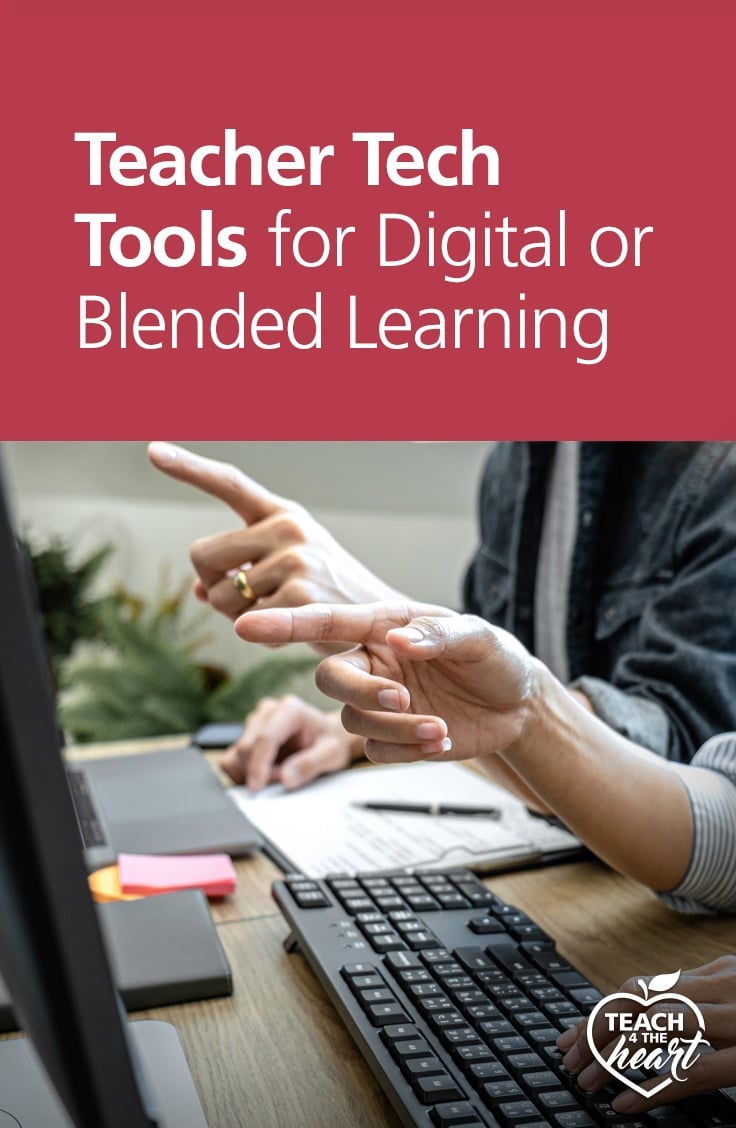
This article may contain affiliate links. This means that if you purchase a resource after clicking the link, Teach 4 the Heart may receive a small commission at no extra cost to you. Thanks for helping support Teach 4 the Heart in this way.
*This article was written collaboratively by Teach4theHeart team members Kim Pendleton and Alexx Seipp.
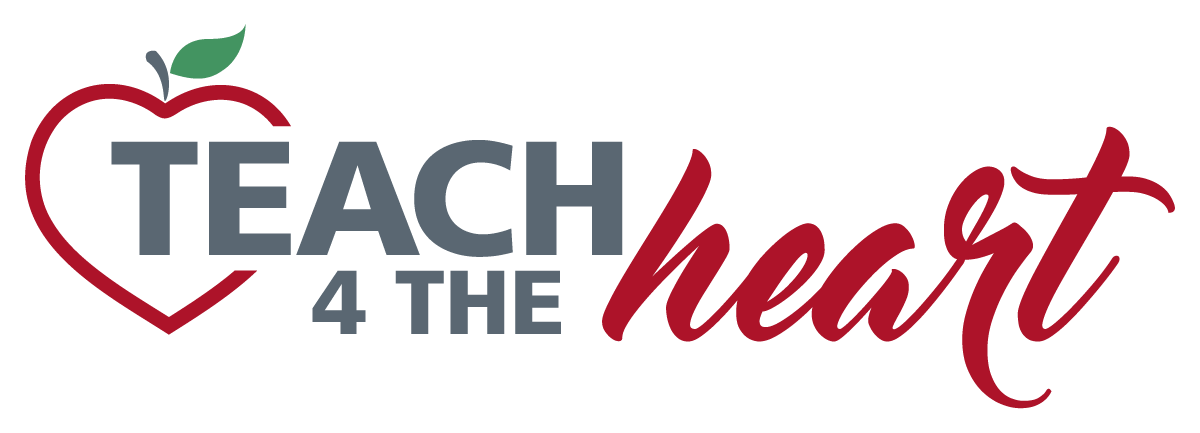
Most schools and colleges use Zoom. That software seems to me to be the most appropriate. But our school uses Teams. And I think it’s true that this app is better suited for work companies than schools (and especially not for elementary school). But after six months both me and the students have gotten used to using it. Although nothing can replace meeting face-to-face.